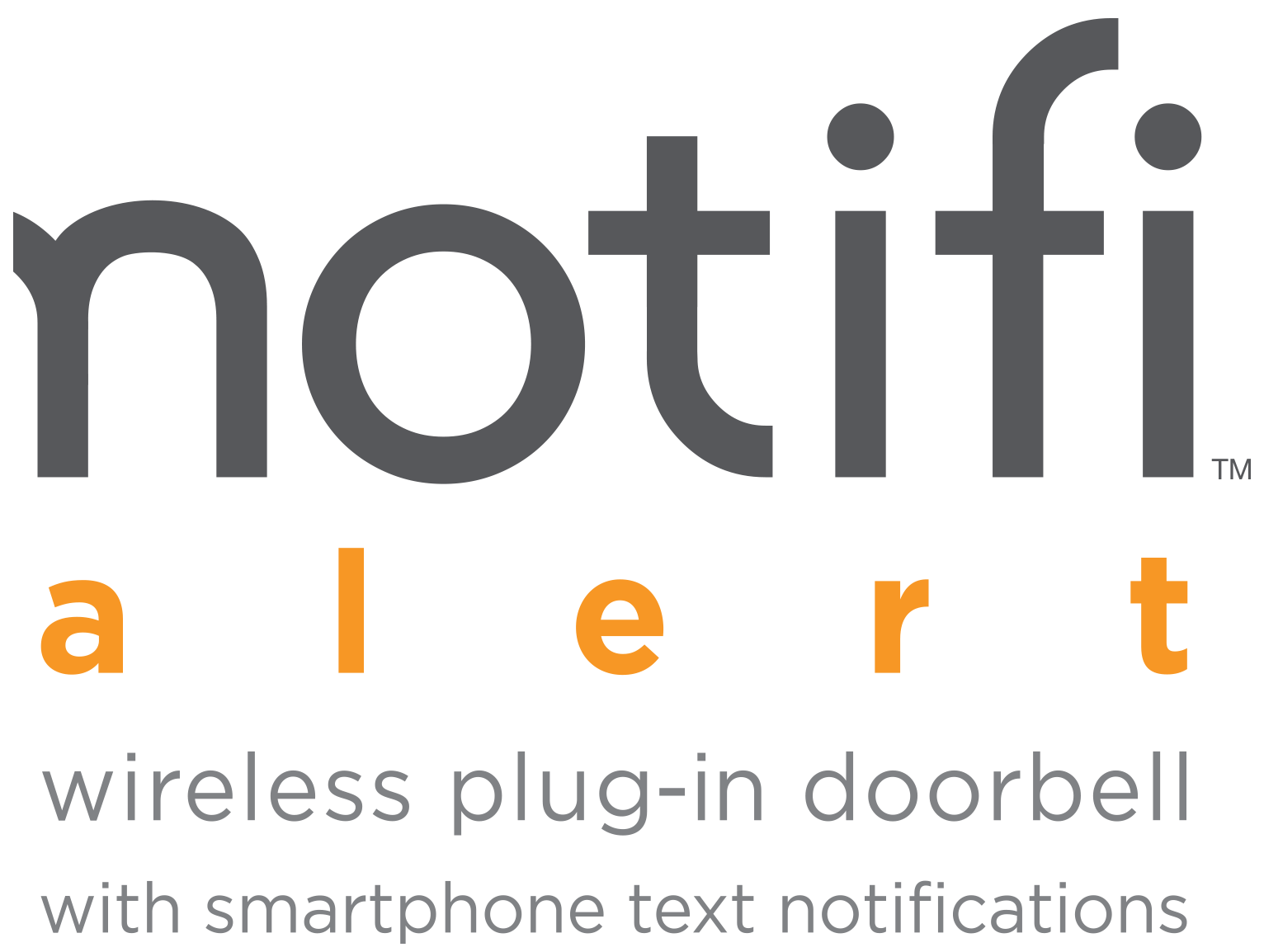Should you have any questions regarding our products, please contact our customer support team at 1-800-858-8501.
FAQs
Troubleshooting
- To resolve issues with the Notifi Alert System not connecting to the home router:
-
- Using your mobile device, test the Wi-Fi signal at the location of the Notifi Chime. If the Wi-Fi signal at the chime is low, move the Alert chime closer to the router or get a Wi-Fi extender.
- Verify you are connecting to the correct wireless network and inputting the correct network password. If you are unsure of your network password, contact the router manufacturer.
- Check if there is a firewall device installed (e.g. SonicWall, Zywall). If there is a firewall, the UDP timeout (UDP port 80 or 443) must be set to 180 seconds or greater for both inbound and outbound. If you are unsure how to set these, contact the firewall manufacturer.
- If any changes have been made to the wireless network name, password, or security, you must setup the Notifi System again. Unplug the Notifi Alert chime for 30 seconds and plug the chime back into the wall outlet. Follow step 6 in the Setup section to reconnect the chime to your app.
-
- Ensure that your Notifi System is online.
- Ensure notifications in the device settings is turned ON.
- Ensure that your mobile device has a data connection (Wi-Fi or cellular data).
- Ensure that the notifications settings in the Notifi App is turned on. Within the Notifi app, follow:
> Feature Settings > Notifications
NOTE: Check notification scheduling to ensure notifications have not been turned OFF. - NOTE: Unplug the Alert chime for 30 seconds and plug back in. Wait 5 minutes for the Notifi system to fully boot and recheck
-
- Ensure that the power is ON to the chime.
- Ensure the battery in the push button is good and the battery is installed correctly.
- Move the chime closer to the push button and test again.
- The chime and push button are not synced. Re-sync the chime and push button.
- Check mute scheduling to ensure the chime is not muted.
Your Alert chime is receiving interference from another wireless device. Follow the steps below to reset your push button’s code and re-sync the push button to the chime. NOTE: If more than one accessory is connected to the Alert chime, each accessory must be reset in the same manner as the push button described below.
- Remove the push button from the Notifi app:
-
- On the Systems tab, slide the push button to the left and press “Delete”.
- Reset the push button:
-
- Remove the push button battery.
- Press and hold the push button for 10 to 15 seconds within 60 seconds after installing the battery into the push button.
- Re-sync the push button and the Alert chime:
-
- After performing the steps above, use the Accessory Settings (
> Advanced Settings > Add Notifi Accessory) to re-sync the push button (and any additional accessories) to the chime.
- After performing the steps above, use the Accessory Settings (
- The LED indicator on the Alert chime shows different Notifi Alert status indicators:
-
LED INDICATOR ISSUE Blinks twice – pause – blinks twice continuously. Wi-Fi not connected during initial installation. Glows steady Blue. Wi-Fi is connected (Normal state). LED indicator is off. Push Button is pressed. Slow blinking continuously. Wi-Fi not connected after initial installation.
-
- Click on the gear setting within the APP
- Then click Advanced Settings
- Click on “Add Notifi Accessory” and follow the instructions
- Click on the gear setting within the APP